环境: debian 7
云主机初始化设置
添加一个部署服务的用户,而不是一直采用root用户
添加用户组及用户
# 添加一个部署用户组
groupadd deployers
# 新建一个用户到该用户组
adduser deployer1 -ingroup deployers
# 上面的命令会提示你输入密码,和用户信息,密码一定要输,其他的信息就随意,空着也没事用vi(或其他你喜欢的编辑器)打开sudoers文件(/etc/sudoers),给用户组添加sudo权限,添加以下内容到该文件
%sudo ALL=(ALL:ALL) ALL
# 上面的语句后添加以下行:
%deployers ALL=(ALL:ALL) ALL为什么要如此设置?
- 出于安全考虑
- 采用用户组的方式,方便部署用户管理
- sudo权限设置,部署用户在部署时需要用到root权限,因此设置。部署用户需要用到root权限时,只要sudo + 命令就可以执行了
设置SSH连接
打开ssh设置文件(/etc/ssh/sshd_config),修改以下配置:
# 修改默认的端口,可选范围1024 ~ 65536
Port 123456
# 禁止root用户通过ssh 登陆
PermitRootLogin no
# 或者更加保险一点,再设置只有指定的用户才可以登陆
AllowUsers deployer1重启ssh服务,使刚修改的设置生效。
ps:最好保留一个vps的登陆窗口,防止设置错误后,root用户和新建的用户都无法登陆,只能重置服务这个情况发生
# 重启ssh服务
sudo service ssh restart
# 测试是否已经生效
# 可以通过端口 123456 登陆,没有设置端口将登陆不了
ssh -p 123456 deployer1@xxx.xxx.xxx.xxx
# 验证以下root用户是否可以登陆
ssh -p 123456 root@xxx.xxx.xxx.xxx设置ssh key登陆,更加安全的选择
- 查看有没有现成的,如果有就不用再重复生成了
ls ~/.ssh
# 没有找到就直接重新生成一个
ssh-keygen -C "your.email@example.com"
- 把公钥上传到服务器,使用ssh-copy-id命令(如果是mac用户,需要安装一下该软件:brew install ssh-copy-id)
# 这个命令将会在你的服务器上,deployer1用户的home目录下.ssh/目录下创建一个authorized_keys文件,并把公钥存储到这个文件中
# 有些教程说是可以通过直接在服务器上创建这个文件,然后把本地的公钥复制黏贴到这个文件中,我试了一下,不成功,可能是哪里复制有问题,但用这个命令就可以
ssh-copy-id -i ~/.ssh/id_rsa.pub -p 123456 deployer1@xxx.xxx.xxx.xxx使用ufw管理你的防火墙
此程序可以很方便的管理你的防火墙,其后台是iptable
# 安装ufw,如果没有安装 w
sudo apt-get install ufw启动ufw后,默认会关闭所有端口的连接,所以你需要通过一下的方式设置你需要访问的端口:
# 允许访问123456端口,协议包含:tcp和udp
sudo ufw allow 123456
# 如果服务器是用于网站用途,你需要打开80端口和443端口
sudo ufw allow 80
sudo ufw allow 443更多的用法可以参考: http://wiki.ubuntu.org.cn/Ufw%E4%BD%BF%E7%94%A8%E6%8C%87%E5%8D%97 或者: sudo ufw -h
挂载你的数据盘,官方有详细的教程(http://help.aliyun.com/knowledge_detail.htm?knowledgeId=5974154)
这里简单的罗列一下:
- 查看数据盘:fdisk -l
# 如果显示类似的以下信息,则说明你又数据盘
Disk /dev/xvdb xxx GB, xxxxx bytes- 对数据盘进行分区
fdisk -S 56 /dev/xvdb
# 执行该命令后,你可以按照其提示一步一步进行设置
# 再用 fdisk -l 就可以查看刚分好区的云盘了- 格式化新分区:
mkfs.ext3 /dev/xvdb1- 添加分区信息
# 命令行中执行以下命令,其中:/mnt 为目标挂载点,你也可以换成自己想要的挂载点,比如: /home/deployer1/data
echo '/dev/xvdb1 /mnt ext3 defaults 0 0' >> /etc/fstab
# 查看是否写入成功
cat /etc/fstab- 挂载新分区
mount -a
# 然后通过df -h 就可以查看到新添加的云盘了ps:如果你再添加分区信息时,设置了自己的挂载点,你需要保证的自己的挂载点存在,如果不存在,就需要通过 mkdir新建一个目录
安装mysql,并把mysql的数据文件夹设置到云盘
安装mysql
# 安装mysql
sudo apt-get install mysql-server
# ps 附上彻底卸载mysql的命令^_^
sudo apt-get autoremove --purge mysql-server mysql-server-5.0 mysql-common添加一个用户
grant all privileges on *.* to 'username'@'%' identified by 'password';
# 以上命令添加了一个用户到mysql,我们就可以用username 和 password登陆mysql设置外网可以访问
这个需要谨慎选择,有安全风险
# 打开mysql的端口,默认为3306端口
sudo ufw allow 3306
# mysql的配置文件(/etc/mysql/my.cnf)中,注释掉已下行
bind-address = 127.0.0.1修改数据存放目录
- 停止mysql
sudo service mysql stop- 复制/var/lib/mysql 这个文件夹到指定的目录,比如/home/data
mv /var/lib/mysql /home/data/- 修改mysql 配置文件:/etc/mysql/my.conf文件
找到: datadir = /var/lib/mysql
重新修改为: datadir = /home/data/mysql
- 重启mysql:
sudo service mysql start设置unicorn
添加unicorn到Gemfile:
gem 'unicorn'在应用的config/目录下新建unicorn.rb配置文件:
# Set the current app's path for later reference. Rails.root isn't available at
# this point, so we have to point up a directory.
app_path = File.expand_path(File.dirname(__FILE__) + '/..')
# The number of worker processes you have here should equal the number of CPU
# cores your server has.
worker_processes (ENV['RAILS_ENV'] == 'production' ? 4 : 1)
# You can listen on a port or a socket. Listening on a socket is good in a
# production environment, but listening on a port can be useful for local
# debugging purposes.
listen app_path + '/tmp/unicorn.sock', backlog: 64
# Time-out
timeout 300
# Set the working directory of this unicorn instance.
working_directory app_path
# Set the location of the unicorn pid file. This should match what we put in the
# unicorn init script later.
pid app_path + '/tmp/unicorn.pid'
# You should define your stderr and stdout here. If you don't, stderr defaults
# to /dev/null and you'll lose any error logging when in daemon mode.
stderr_path app_path + '/log/unicorn.log'
stdout_path app_path + '/log/unicorn.log'
# Load the app up before forking.
preload_app true
# Garbage collection settings.
GC.respond_to?(:copy_on_write_friendly=) &&
GC.copy_on_write_friendly = true
# If using ActiveRecord, disconnect (from the database) before forking.
before_fork do |server, worker|
defined?(ActiveRecord::Base) &&
ActiveRecord::Base.connection.disconnect!
end
# After forking, restore your ActiveRecord connection.
after_fork do |server, worker|
defined?(ActiveRecord::Base) &&
ActiveRecord::Base.establish_connection
end这个时候,可以通过已下命令测试一下rails 采用unicorn启动
# 在你自己的rails根目录下执行,就可以启动rails了
unicorn -c config/unicorn.rb设置unicorn启动脚本
#!/bin/sh
# File: /etc/init.d/unicorn
### BEGIN INIT INFO
# Provides: unicorn
# Required-Start: $local_fs $remote_fs $network $syslog
# Required-Stop: $local_fs $remote_fs $network $syslog
# Default-Start: 2 3 4 5
# Default-Stop: 0 1 6
# Short-Description: starts the unicorn web server
# Description: starts unicorn
### END INIT INFO
# Feel free to change any of the following variables for your app:
# ubuntu is the default user on Amazon's EC2 Ubuntu instances.
USER=deployer1
# Replace [PATH_TO_RAILS_ROOT_FOLDER] with your application's path. I prefer
# /srv/app-name to /var/www. The /srv folder is specified as the server's
# "service data" folder, where services are located. The /var directory,
# however, is dedicated to variable data that changes rapidly, such as logs.
# Reference https://help.ubuntu.com/community/LinuxFilesystemTreeOverview for
# more information.
APP_ROOT="/path/to/your/rails_root_path"
# Set the environment. This can be changed to staging or development for staging servers.
RAILS_ENV=production
# This should match the pid setting in $APP_ROOT/config/unicorn.rb.
PID=$APP_ROOT/tmp/unicorn.pid
# A simple description for service output.
DESC="Unicorn app - $RAILS_ENV"
# Unicorn can be run using `bundle exec unicorn` or `bin/unicorn`.
UNICORN="unicorn"
# Execute the unicorn executable as a daemon, with the appropriate configuration
# and in the appropriate environment.
UNICORN_OPTS="-c $APP_ROOT/config/unicorn.rb -E $RAILS_ENV -D"
CMD="RAILS_ENV=$RAILS_ENV $UNICORN $UNICORN_OPTS"
# Give your upgrade action a timeout of 60 seconds.
TIMEOUT=60
# end of custom options
# Store the action that we should take from the service command's first
# argument (e.g. start, stop, upgrade).
action="$1"
# Make sure the script exits if any variables are unset. This is short for
# set -o nounset.
set -u
# Set the location of the old pid. The old pid is the process that is getting replaced.
old_pid="$PID.oldbin"
# Make sure the APP_ROOT is actually a folder that exists. An error message from
# the cd command will be displayed if it fails.
cd $APP_ROOT || exit 1
# A function to send a signal to the current unicorn master process.
sig () {
test -s "$PID" && kill -$1 `cat $PID`
}
# Send a signal to the old process.
oldsig () {
test -s $old_pid && kill -$1 `cat $old_pid`
}
# A switch for handling the possible actions to take on the unicorn process.
case $action in
# Start the process by testing if it's there (sig 0), failing if it is,
# otherwise running the command as specified above.
start)
sig 0 && echo >&2 "$DESC is already running" && exit 0
su - $USER -c "$CMD"
;;
# Graceful shutdown. Send QUIT signal to the process. Requests will be
# completed before the processes are terminated.
stop)
sig QUIT && echo "Stopping $DESC" exit 0
echo >&2 "Not running"
;;
# Quick shutdown - kills all workers immediately.
force-stop)
sig TERM && echo "Force-stopping $DESC" && exit 0
echo >&2 "Not running"
;;
# Graceful shutdown and then start.
restart)
sig QUIT && echo "Restarting $DESC" && sleep 2 \
&& su - $USER -c "$CMD" && exit 0
echo >&2 "Couldn't restart."
;;
# Reloads config file (unicorn.rb) and gracefully restarts all workers. This
# command won't pick up application code changes if you have `preload_app
# true` in your unicorn.rb config file.
reload)
sig HUP && echo "Reloading configuration for $DESC" && exit 0
echo >&2 "Couldn't reload configuration."
;;
# Re-execute the running binary, then gracefully shutdown old process. This
# command allows you to have zero-downtime deployments. The application may
# spin for a minute, but at least the user doesn't get a 500 error page or
# the like. Unicorn interprets the USR2 signal as a request to start a new
# master process and phase out the old worker processes. If the upgrade fails
# for some reason, a new process is started.
upgrade)
if sig USR2 && echo "Upgrading $DESC" && sleep 10 \
&& sig 0 && oldsig QUIT
then
n=$TIMEOUT
while test -s $old_pid && test $n -ge 0
do
printf '.' && sleep 1 && n=$(( $n - 1 ))
done
echo
if test $n -lt 0 && test -s $old_pid
then
echo >&2 "$old_pid still exists after $TIMEOUT seconds"
exit 1
fi
exit 0
fi
echo >&2 "Couldn't upgrade, starting 'su - $USER -c \"$CMD\"' instead"
su - $USER -c "$CMD"
;;
# A basic status checker. Just checks if the master process is responding to
# the `kill` command.
status)
sig 0 && echo >&2 "$DESC is running." && exit 0
echo >&2 "$DESC is not running."
;;
# Reopen all logs owned by the master and all workers.
reopen-logs)
sig USR1
;;
# Any other action gets the usage message.
*)
# Usage
echo >&2 "Usage: $0 <start|stop|restart|reload|upgrade|force-stop|reopen-logs>"
exit 1
;;
esac配置nginx
安装nginx
sudo apt-get install nginx配置nginx脚本,新建文件/etc/nginx/sites-available/sitename文件,添加如下的配置项
upstream app {
# 这里的路径设置一定要和unicorn中配置的sock位置保持一致,不然nginx和unicorn将无法通信
server unix:/path/to/your/rails_app_path/tmp/unicorn.sock fail_timeout=0;
}
server {
listen 80; ## listen for ipv4; this line is default and implied
server_name localhost;
root /path/to/your/rails_app_path/public;
try_files $uri/index.html $uri @app;
# serve静态资源
location ^~/assets/ {
gzip_static on;
expires max;
add_header Cache-Control public;
}
location @app {
proxy_set_header X-Forwarded-For $proxy_add_x_forwarded_for;
proxy_set_header Host $http_host;
proxy_redirect off;
proxy_pass http://app;
}
error_page 500 502 503 504 /500.html;
client_max_body_size 4G;
keepalive_timeout 10;
}在/etc/nginx/sites-enabled/文件夹下添加指向/etc/nginx/sites-available/sitename文件的软连接
sudo ln -s ../sites-available/sitename sitename参考链接
http://wiki.ubuntu.org.cn/Ufw%E4%BD%BF%E7%94%A8%E6%8C%87%E5%8D%97 http://help.aliyun.com/knowledge_detail.htm?knowledgeId=5974154 http://www.gotealeaf.com/blog/setting-up-your-production-server-with-nginx-and-unicorn http://vladigleba.com/blog/2014/03/27/deploying-rails-apps-part-4-configuring-nginx/
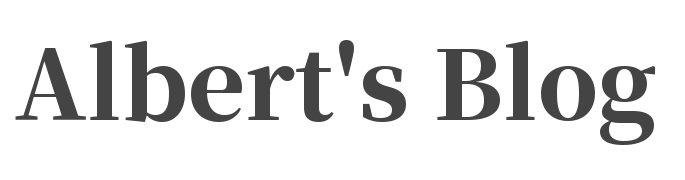


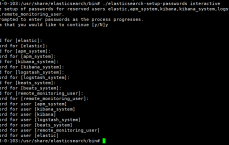


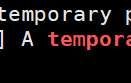


发布评论